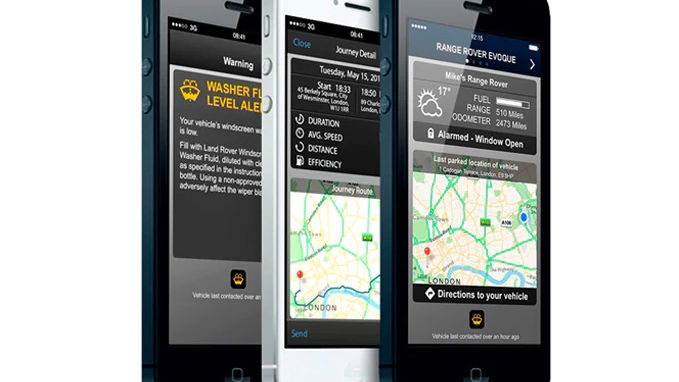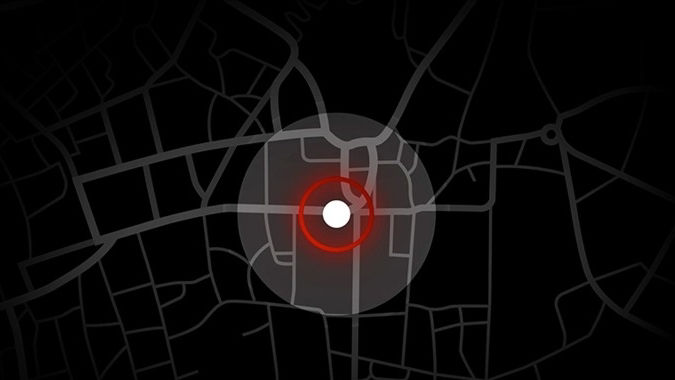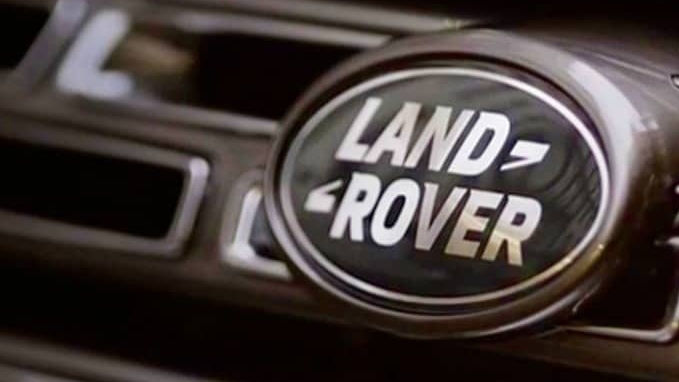INCONTROL CONNECTIVITY FAQs
INCONTROL APPSTM
-
Land Rover InControl Apps presents a vehicle optimized, interactive set of well known apps on your vehicle's infotainment screen via a dedicated USB port. Once connected, a comprehensive selection of apps enabling media streaming, cloud based services, location based services and more will be accessible via the vehicle dash mounted touch screen.
-
InControl Apps must be selected when the vehicle is ordered as the hardware can only be fitted at the factory.
-
Currently it is only possible to have InControl Apps on a new vehicle. InControl Apps is selected when the vehicle is ordered, as the hardware is fitted at the factory. Future options are being explored.
-
Yes. Simply install InControl Apps on your smartphone and the InControl Apps feature will be wholly available.
-
By changing your region in the Options tab of the smartphone app you will be able to see apps available to users in other regions. You will only be able to download these apps if they are also available in your region. Note: app availability does not guarantee that your language preferences will be available.
-
There is a one off cost for the InControl Apps system as hardware must be fitted at the factory. Check with your local retailer for the cost. The InControl App is available free of charge on both Google Play and the Apple App Store. Some 3rd party apps may require a purchase or subscription.
-
InControl Apps must be selected when ordering your vehicle as hardware must be fitted at the factory. Check with your local retailer for vehicle availability.
-
You will need a vehicle equipped with InControl Apps, a supported smartphone and the USB cable that came with your phone. It is highly recommended that replacement cables are purchased from your mobile phone manufacturer e.g. iPhone Lightning cables from Apple inc.
-
Not at this time.
-
Visit the Connectivity Center for compatibility information. Follow the steps to see whether your handset is compatible.
-
Depending on your device visit the Apple App Store or go to Google Play on your smartphone. Search 'InControl Apps' and select Land Rover InControl Apps from the list of results. If unsure, InControl Apps can be identified by the publisher marked as Land Rover and features the Land Rover logo. Select install and accept the permissions to begin installation. Once installed, open the app for a brief tutorial.
-
InControl Apps and any updates can be downloaded over a 3G or better connection. Downloading over Wi-Fi is recommended to reduce data costs and ensure a good connection.
-
A list of current compatible apps is regularly updated and automatically shown in the smartphone app.
-
Open Land Rover InControl Apps on your smartphone and scroll through the 'Not installed apps' list until you find the app you wish to install. Depending on your device, selecting this app will take you to Apple's App Store or to Google Play. Download and install as normal. The new app icon will appear in the "installed" section when you next connect your smartphone to your vehicle.
-
Only apps that have been through Land Rover's approval process are available to use with InControl Apps.
-
Every effort is made to ensure that InControl Apps is compatible with the latest Operating Systems. Try reinstalling the smartphone app on your device.
-
For safety reasons, some aspects of InControl Apps are reduced or disabled when the vehicle is moving.
-
It is strongly recommended that upon downloading any third party application from the Apple App Store / Google Play Store, that the app is opened on the handset first prior to connection to the vehicle. The app may have permissions that need to be approved or an account may need to be created before it can be used in the vehicle
-
This is an Apple security feature. When you make a phone call longer than the "Auto-Lock" setting, the phone will lock even when connected to InControl Apps. You can set your iPhone to never "Auto-Lock" by entering: Settings>General>Auto-Lock and selecting "Never". N.B. The "Never" Auto-Lock Setting may not be available in some circumstances e.g. if your iPhone has corporate administrator settings that require a pin code to unlock.
-
On iPhone, this can be avoided by pressing the home button before connecting to InControl Apps. On Android devices, the prompt contains a check-box to avoid future prompts on connections to the vehicle.
-
Yes. It's recommended that any smartphone using InControl Apps has a suitable mobile data plan.
-
When you start a voice session, your phone will trigger a virtual phone call (no charge applies) to gain access to the in-vehicle microphones.
-
You will be able to use the USB cable that came with your phone. If you are not in possession of this cable, a USB to Lightning (for iPhone) or USB to Micro-USB (for most Android phones) will be required. It's recommended that a replacement cable is purchased from your phone manufacturer.
-
InControl Apps uses a dedicated USB port which is labeled with the InControl Apps icon.
-
Stowage of your device should be near to the dedicated InControl Apps USB port.
-
No, for iPhone if the app is not already running, you will be given a phone prompt to allow the app to open. If using an Android phone, you can select 'Always Allow' when prompted which will forego all future prompts. Remember, your phone will need to be unlocked when connecting. There should be no need for further phone interaction once your device is connected.
-
When connecting a phone, a prompt will appear on the touch screen for "view" and "Bluetooth Settings." In order to access audio through InControl Apps, your device will need to be connected to the vehicle via Bluetooth. By selecting "Bluetooth Settings," you will then be able to follow the prompts to pair your phone. On subsequent connection the prompt for "Bluetooth Settings" will be replaced by "View and Listen" when your phone is Bluetooth paired but not the active audio source. If you still cannot hear any sound ensure your smartphone is paired with the vehicle by following the steps located here. Also make sure the audio volume on the phone and vehicle is turned up.
-
When connecting your phone to the vehicle ensure your device is unlocked, cases or screen covers are not closed (some can auto lock the phone when closed), that all open apps have been closed and the phone is connected to the dedicated InControl Apps USB port (labeled). If this fails to solve the problem, check your device is compatible by visiting the compatibility site here.
-
Yes. Any compatible smartphone with InControl Apps installed will be able to connect to the touch screen. Though only one device can be connected at any one time.
-
When using InControl services in an area of poor network coverage (e.g. remote, rural areas) the apps will display a pop-up when there is no available data connection for a requested function.
-
You can use the existing support channels such as the Customer Relationship Center (CRC) and your local retailer.
-
No, this is a one time process. Once approved, you will not need to do it again.
-
This only affects iPhone devices.
-
This approval process is for any iPhone devices running iOS 9. If you have not updated to iOS 9, you will not need to approve each app before use. However we still recommend that you set up the app before you connect to the vehicle.
-
Once updated, a phone cannot restore a previous OS.
INCONTROL WI-FI
-
InControl Wi-Fi delivers a Wi-Fi Hotspot in your car. InControl Wi-Fi enables passengers to connect up to 8 devices to the internet using an in-car wi-fi connection. In addition to the hardware fitted to the vehicle, the vehicle is equipped with a mobile SIM card which provides a free trial period of data of 3 months or 3GB, whichever occurs first.
-
InControl Wi-Fi operates through a mobile phone network. It will deliver a better data connection than a smartphone in the vehicle, because it uses an external antenna but will not operate in areas where no mobile phone network exists.
-
Yes. The system requires a SIM card to be installed in the vehicle with a data plan/allowance to work. The system provides mobile internet in the car for Wi-Fi capable devices such as mobile phones, tablets etc. In many ways it operates in a similar way to a "3G dongle." An AT&T SIM card is provided with the vehicle.
-
You need a 3G "Data only SIM card". Sometimes these are called "Internet only SIM" or "Mobile broadband SIMs". This will be a different SIM card to that fitted in your mobile phone.
-
The exact location of the SIM slot varies by vehicle model. Details of where to find the SIM slot and how to insert the SIM can be found in your owner's manual or on the owner web site.
-
At present InControl Wi-Fi is available as a standard feature and as an option, depending on the vehicle.
-
If you are the first owner of the vehicle to activate an InControl account, you receive a data trial of either up to 3GB or 3 months, depending on which is reached faster, provided through AT&T.
-
No, we only offer data trials to the first new vehicle buyer, however you can purchase data plans to use with your InControl Wi-Fi using the supplied AT&T SIM. Please contact AT&T at https://www.att.com/connectedcar/.
-
Yes. Please contact AT&T at:
http://www.att.com (Mobile Share)
-
Yes, for more information please contact your retailer as they will need to confirm the compatibility of your vehicle and SIM Card.
-
Please contact AT&T at:
http://www.att.com (Mobile Share)
-
Mobile data should already be switched on in your vehicle. If not, please refer to the owner manual.
-
Please refer to your owners manual.
-
You can connect up to 8 devices
-
Please refer to your owners manual.
-
The speed of the upload is dependent on the connection with the mobile network and can vary during the course of a journey.
-
You can check on your data usage via the AT&T portal. Instructions for connecting to your account should have been in the email sent to you by AT&T when your trial plan started. Alternatively please go to https://www.att.com/plans/connected-car.html.
-
Any device that you can normally connect to a Wi-Fi network can be connected to the vehicle hotspot.
-
You are required to enter a numeric password when connecting a device.
-
Yes. Please contact AT&T at www.att.com for further details or call your mobile share help line.
-
Yes. However we cannot guarantee connectivity as not all wireless providers can connect with the vehicle.
-
No, not if you use the SIM which came with your vehicle. However if you connect the car to your phone and use your phone as the hot spot then the phone's data will be used in this situation.
-
Please contact your local retailer who will be able to assist you, alternatively please contact us directly using the contact us details on the web site.
-
Please contact your local retailer who will be able to assist you.
-
You can check the SIM slot in your vehicle (see owner's manual for details) or ask your retailer.
-
Yes.